Introduction
A beautifully designed, inspiring fundraising email has the power to drive donations—unless it ends up in a spam folder. So, what can nonprofits do to ensure their emails actually reach inboxes? A lot. Improving deliverability starts with understanding why emails get flagged as spam and how anti-spam rules work to protect consumers. Beyond that, there are key best practices that can significantly boost inbox placement.
At CharityEngine, our clients achieve email deliverability rates above 99%. That’s because we stay ahead of spam filters, proactively managing content, maintaining clean email lists, leveraging reporting tools, and fine-tuning sending practices. The goal? Making sure legitimate emails reach the right people.
Email providers use strict security measures to filter out unwanted messages. Regulations like the CAN-SPAM Act, along with algorithms unique to each email service provider (ESP), influence whether your email lands in a donor’s inbox or disappears into the spam folder. The good news? You can take steps to maintain a strong sender reputation and ensure high deliverability rates.
Table of Contents
- Introduction
- Prerequisites
- Best Practices for Email Sending
- Use Double Opt-In/Email Verification: CharityEngine Out of Box Feature
- Maintain a Clean List: CharityEngine Best Practices
- Monitoring and Investigating Email Failures
- Email Validation with CharityEngine Data Enrichment
- Email Authentication & External Monitoring
- Monitoring Email Frequency & Complaint Rates
- Optimizing Engagement-Based Sending
- FAQs & Additional Materials
Prerequisites
To maintain strong email deliverability, organizations must follow best practices, including compliance with the CAN-SPAM Act, consistent email monitoring, and proper list hygiene.
CharityEngine offers built-in email list validation to help clients keep their lists clean. Additional fees may apply for this service—please contact your account manager for details. If you require further support, your account manager is available for consultation.
Best Practices for Email Sending
Email deliverability is the ability of an email to successfully reach a recipient’s inbox. To improve your chances of avoiding spam filters, follow these best practices:1. Build a Permission-Based Email List
Only send emails to individuals who have explicitly opted in. Avoid purchasing email lists or messaging contacts without consent.
2. Implement Double Opt-In
Require subscribers to confirm their email address before being added to your list. This reduces spam complaints and ensures better engagement.
3. Craft High-Quality Content
Write relevant, engaging content that provides value to your subscribers. Avoid spammy language, misleading subject lines, and excessive promotional content.
4. Segment Your Audience
Organize your email list based on demographics, engagement levels, or preferences. Personalized, targeted emails lead to higher open and click-through rates.
5. Maintain a Clean Email List
Regularly remove inactive or bouncing email addresses. High bounce rates negatively impact sender reputation.
6. Authenticate Your Emails
Use SPF (Sender Policy Framework), DKIM (DomainKeys Identified Mail), and DMARC (Domain-based Message Authentication, Reporting & Conformance) to verify your domain and prevent spoofing.
7. Optimize for Mobile Devices
Ensure your emails are mobile-responsive, as a large portion of recipients check emails on their phones.
8. Monitor Email Frequency
Sending too many emails can overwhelm recipients, while infrequent emails may lead to disengagement. Find a balance that works for your audience.
9. Make Unsubscribing Easy
Always include a clear, visible unsubscribe link in your emails to prevent spam complaints.
10. Track Key Metrics
Monitor open rates, click-through rates, bounce rates, and spam complaints. Use this data to refine your email strategy.
11. Avoid Common Spam Triggers
Refrain from excessive capitalization, exclamation points, or words commonly flagged as spam.
12. Stay Compliant with Regulations
Follow laws such as the CAN-SPAM Act (U.S.) and GDPR (E.U.), ensuring transparency, proper permissions, and accurate sender information.
By following these best practices, nonprofits can significantly improve email deliverability and ensure that their messages reach the intended audience.Use Double Opt-In/Email Verification: CharityEngine Out of Box Feature
How to Activate Email Verification
-
Navigate to Configuration > Campaigns > Default Settings
-
Under Deliverability, toggle Email Delivery Verification to "ON"
-
Click UPDATE
Once activated, when an email is added via web forms, data imports, or APIs, the system will send an automatic confirmation email. The recipient must either:
✔ Confirm their subscription by clicking "Yes, I'm ok with receiving emails" (email is verified).
❌ Decline by clicking "Click here if you did not authorize this" (email remains unverified).
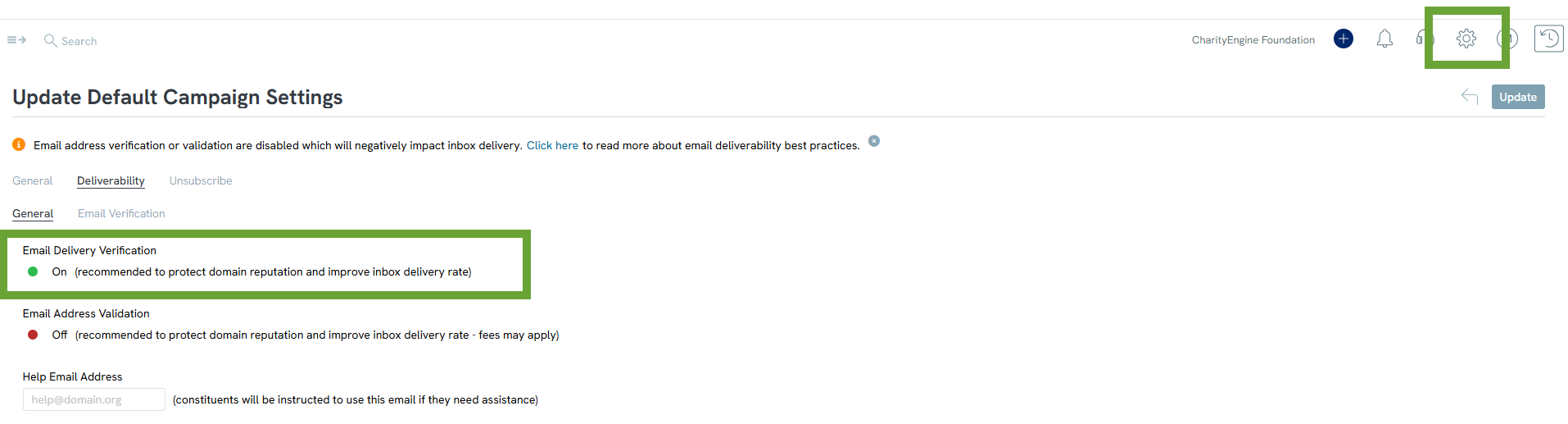
In the Email Verification sub-tab, users can customize the double opt-in email by modifying the subject line, headline, button label, and email footer.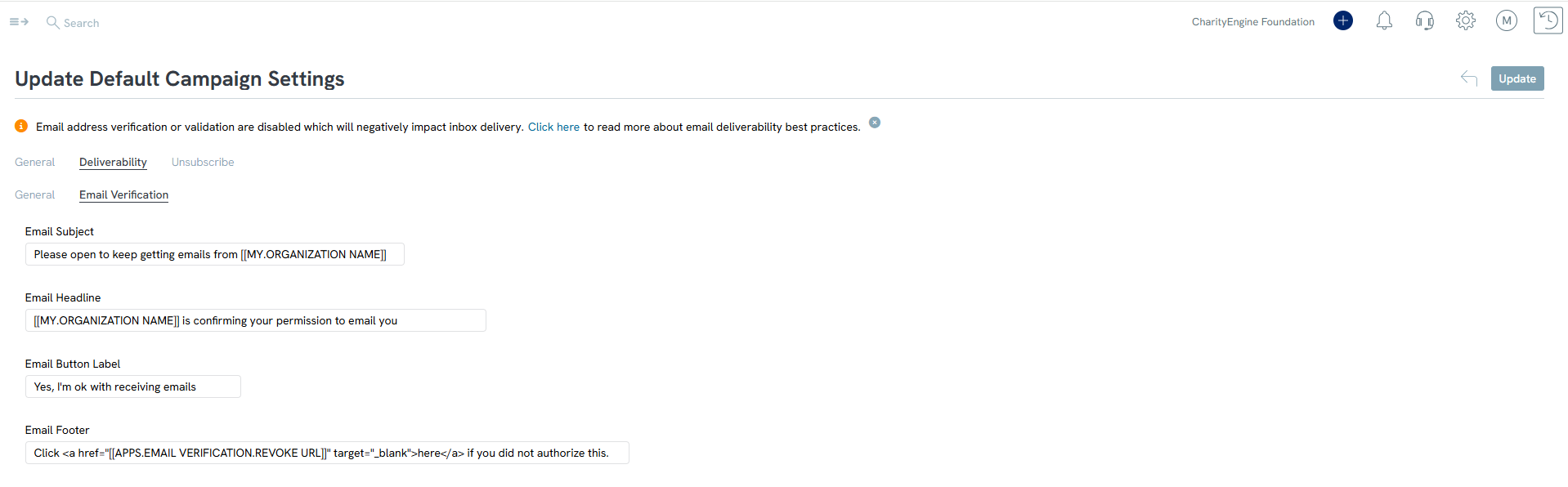
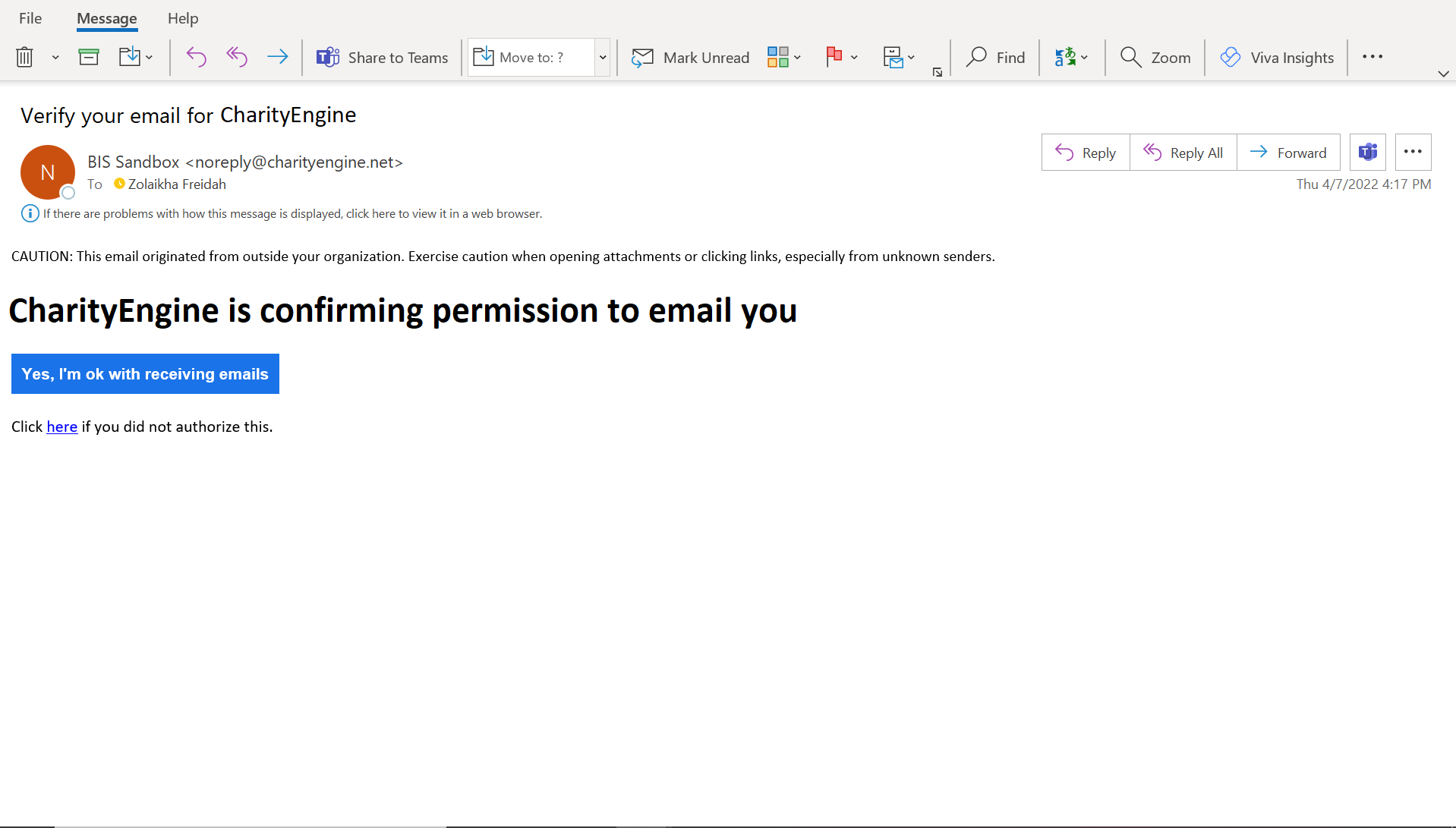
Enforcing Verified Email Sending
Once email verification is in place, users can enable Reputation Mode: Verified Email Only, ensuring that only verified email addresses are included in outgoing messages.
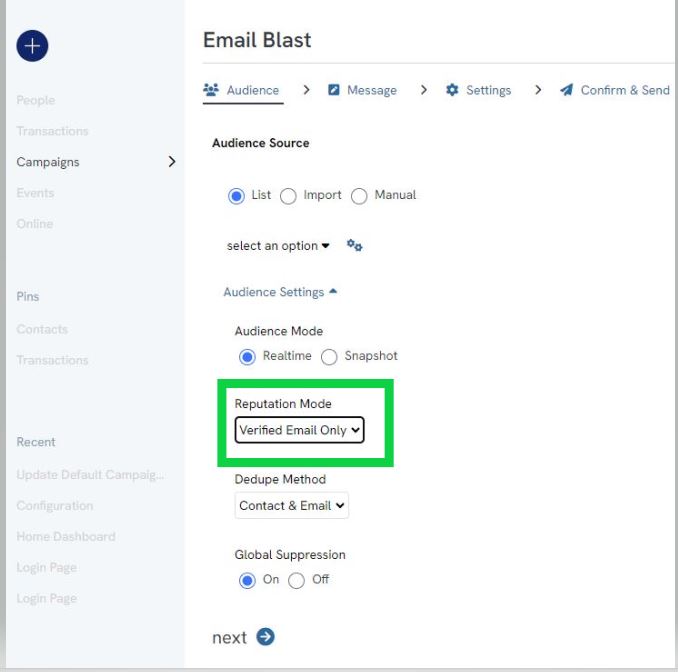
Maintain a Clean List: CharityEngine Best Practices
The Importance of Email List Hygiene
Maintaining a clean email list is essential for ensuring high email deliverability and protecting your domain and IP reputation. Email providers track engagement, and if recipients consistently ignore or delete your emails, providers may classify your messages as spam.
To optimize email performance, regularly remove unengaged recipients—those who haven't opened an email from your organization for an extended period—even if they previously subscribed.
Why Does Engagement Matter?
Lack of engagement from recipients signals to email providers that your emails may be unwanted. If this pattern persists, your emails may be automatically routed to spam folders, affecting even engaged subscribers.
Important Note: Never purchase email lists. Doing so can introduce spam traps and significantly damage your email reputation, making it harder to reach inboxes.
Creating a Targeted Email Sending List
Follow these steps to build a sending list based on engagement:
-
Navigate to: Automation & Workflow App > General > Queries > Create New > Filter: Contacts | Select: Contacts
-
Add necessary fields in SELECT for evaluation (e.g., Contact ID for use in Email Blast features).
-
Apply filters for list automation:
-
Received Email = True (Includes Global Email Opt-In)
-
Primary Email Receive Email = True (Includes only opt-in primary emails)
-
Latest View Date = Last 6 Months (Limit to recipients who engaged within the last six months) (Primary Email Meta Data Sub Table)
-
Is Blacklisted = False (Exclude blacklisted addresses) (Primary Email Meta Data Sub Table)
-
-
Save the query to create your new email list.
-
Use the list in campaigns via Campaigns App > Quick Actions > Email Blast.
-
Select Source: List > Choose your saved query > Proceed with email sending.
Consideration for Microsoft Outlook Emails: Email views registered within Outlook preview mode may not count as an engagement. Organizations may prefer filtering based on “Click-Through” rates instead.
Query Example:
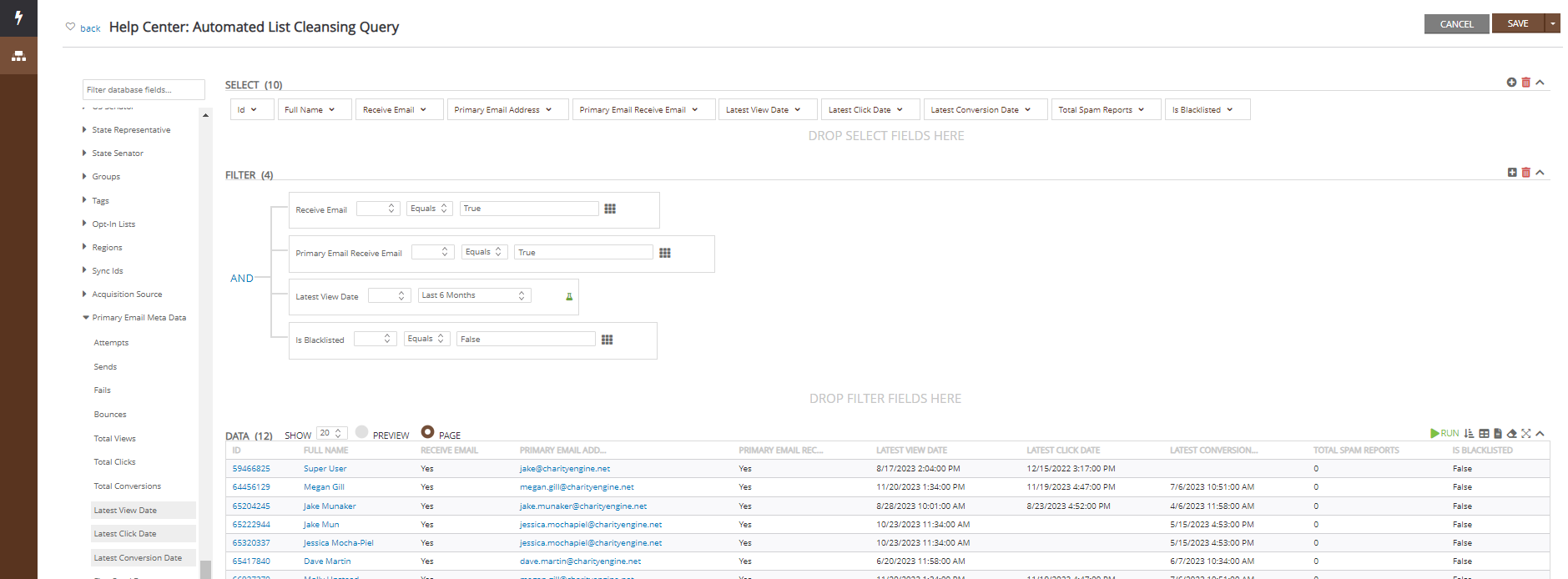
Monitoring and Investigating Email Failures
For more insights, visit:
- Campaigns & Marketing: Unveiling Success: The Art of Monitoring Results in Non-Profit Email Campaign
- Spam Removal: Provider Recommended Actions
Email Validation with CharityEngine Data Enrichment
Email list hygiene is recommended from time to time to make sure you are not emailing bad email addresses. Bad email addresses can range from a common domain misspelling (yaho, gamil, hotmal) (Typo Spam Traps) to known spammy email addresses that end up in lists because of inaccurate data appends or bad list purchases (Pristine Spam Traps). So how can you make sure you are reaching donors who want to hear from you?
- CharityEngine uses an email verification tool on forms (Online Donation Forms, Advocacy Forms, Shopping Cart checkout, etc...) that is used as an opt-in verification, asking your donors if they would want to receive emails from your organization.
-
Another valuable tool is the email validation process that on a regular cadence, completes list cleansing leveraging a third-party vendors. Fees may apply. This validation of emails will ensure that there are no bad emails in your sending population and will help maintain a good list. If you are interested in learning more, please reach out to your account manager.
Bulk Email Address Validation (Fees May Apply)
-
Access: Automation App > General > Data Enrichment > Create New
-
Select Type: Email Address Validation > Next
-
Provide job details: Name, start date/time, description > Next
-
Review and initiate processing
-
Validation Results:
-
Emails marked "Valid" remain eligible for email campaigns.
-
Emails marked "Invalid" will be blacklisted and blocked from future sends.
-
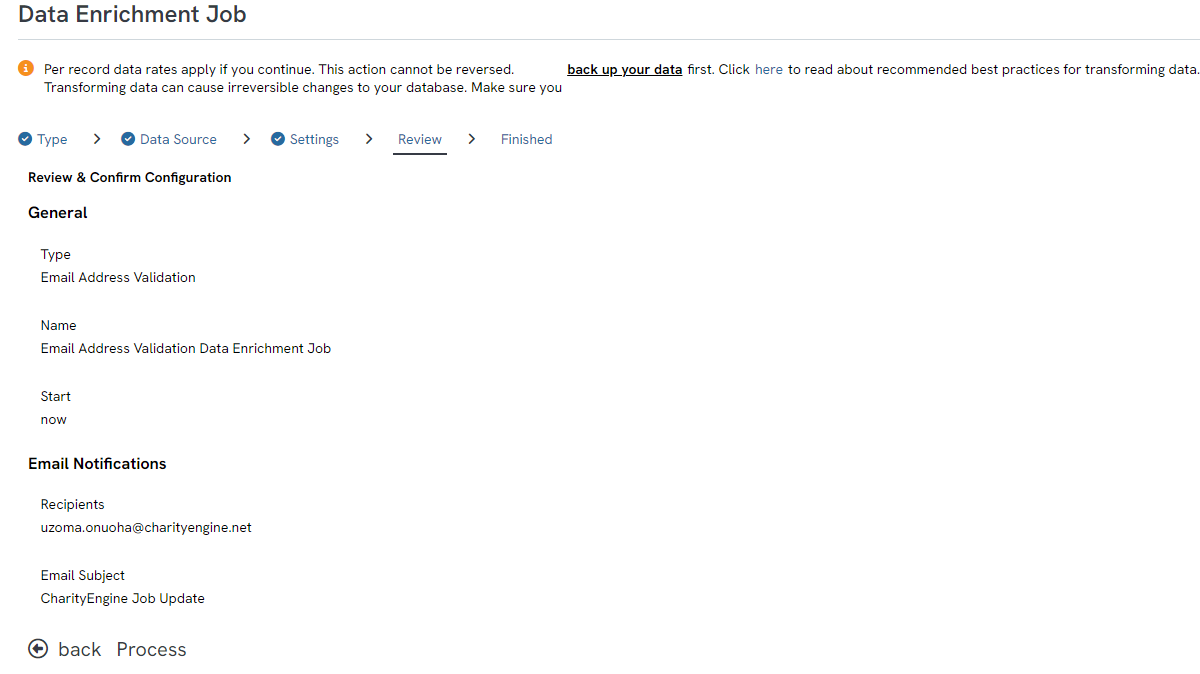
Validating Select Email Addresses
-
Go to: Contacts App > Organization & People > Emails
-
Use Quick Filter: Select “Validation = Not Validated” to find non-validated emails.
-
Select specific emails for validation.
-
From dropdown menu, choose: Validate > Process.
-
Upon completion, email statuses will update as either Valid or Invalid.

Automated Email Address Verification
To enable ongoing automated verification:
-
Navigate to: Settings > Campaigns > Campaign Default Settings > Deliverability.
- Turn on: Email Address Validation.
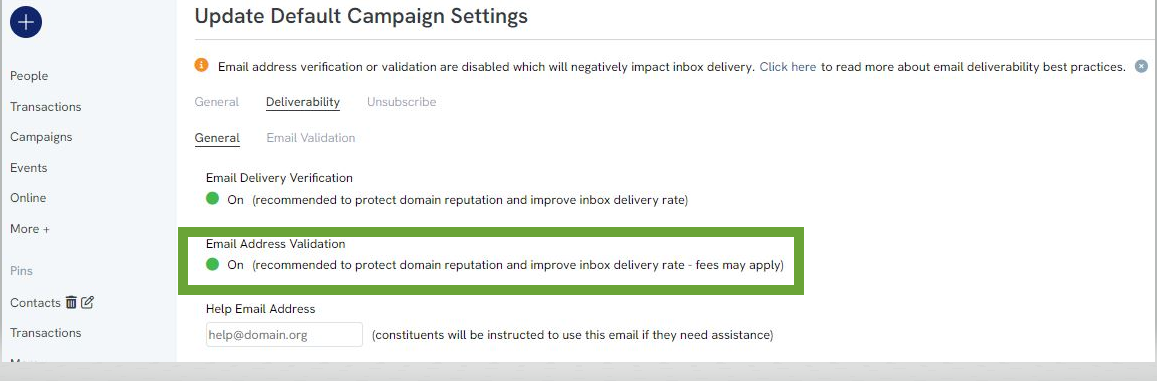
CharityEngine Data Enrichment Job (Limited/Select Records)
This process allows users to select specific email addresses for validation.
Steps to Complete Email Validation:
- Navigate to the Contacts App: Go to Organization & People > Emails.
- Filter for Non-Validated Emails: Use the Quick Filter and set Validation = Not Validated to find all unvalidated emails. Apply additional filters as needed for a more targeted review.
- Select Email Addresses: Choose one or more email addresses for validation.
- Initiate Validation: Click the top-left dropdown menu and select Validate to start the process.
- Process: On the confirmation, click PROCESS to begin processing selected contacts
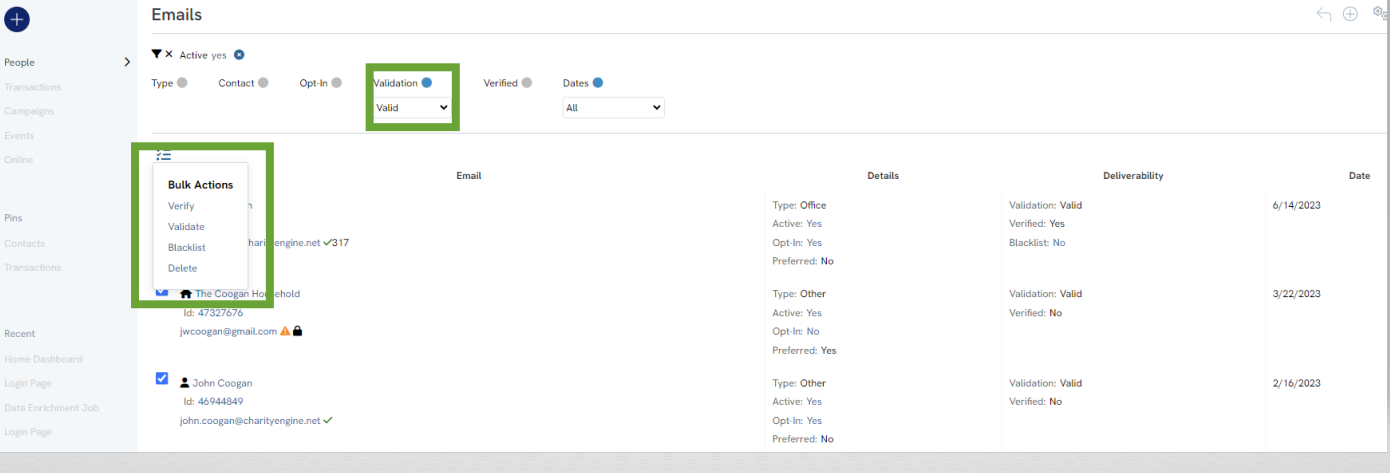
Email Authentication & External Monitoring
For participants in the CharityEngine Shared Pool, SPF, DKIM, and DMARC authentication settings are managed automatically. For unique sending domains, CharityEngine assists with initial setup, but ongoing monitoring is the user’s responsibility.
To review authentication settings:
-
Navigate to: Campaigns App > Popular Reports > Email Deliverability.
-
Scroll to: Configuration Analysis section.
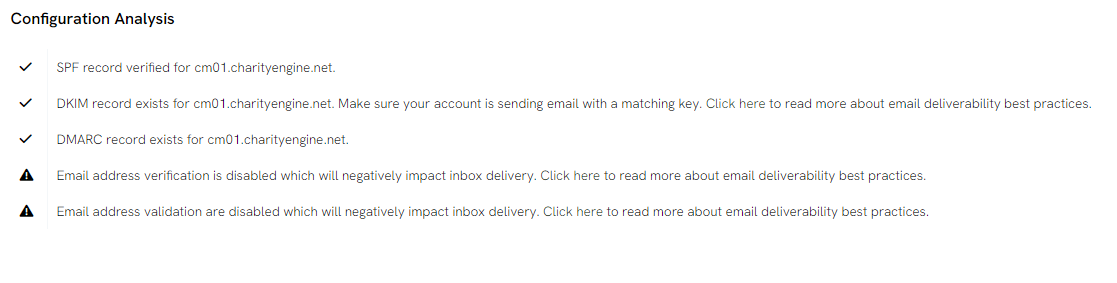
Monitoring Email Frequency & Complaint Rates
Excessive email frequency can lead to email fatigue, causing recipients to opt out or mark messages as spam, negatively impacting your sender reputation.
Feedback Loops (FBL) & Spam Complaints
A Feedback Loop (FBL) notifies senders when recipients mark emails as spam. CharityEngine automatically blacklists these addresses to prevent further sending.
Best Practices for FBL Monitoring:
- Review Complaints in: Campaigns App > Popular Reports > Email Deliverability.
- Monitor specific complaint rates via Reports & Analytics App > Campaigns > Spam Complaints.
- Keep complaint rates below 0.01% to avoid deliverability issues.
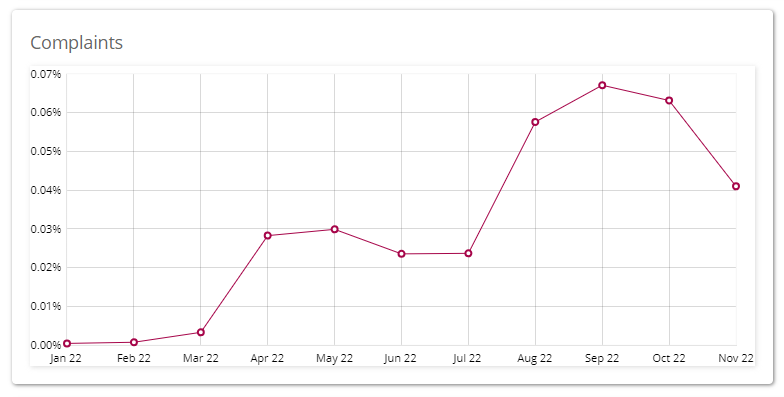
Managing Unsubscribes & Avoiding Spam Triggers
To remain compliant, all CharityEngine emails include an unsubscribe link. If a forwarded recipient clicks "unsubscribe," they will see a message instructing them to ignore the page if it’s not their email.
Monitor Unsubscribe Trends:
-
Navigate to Reports & Analytics App > Campaigns > Email List Health (pivot).
-
For individual unsubscribe details, go to Reports App > Campaigns > List Unsubscribes.
Avoiding Spam Triggers:
-
Avoid spammy language (e.g., "FREE!", "Act Now!").
-
Authenticate emails using SPF, DKIM, and DMARC.
-
Use well-structured HTML emails with text and image balance.
-
Minimize the use of too many links or images.
-
Personalize emails for better engagement.
-
Ensure an easy-to-use unsubscribe option to prevent spam complaints.
Use CharityEngine’s Spam Analysis Tool to check emails for spam risk before sending. Learn more at Campaigns & Marketing: Creatives - Crafting and Managing Compelling Pieces for Non-Profit Campaigns.
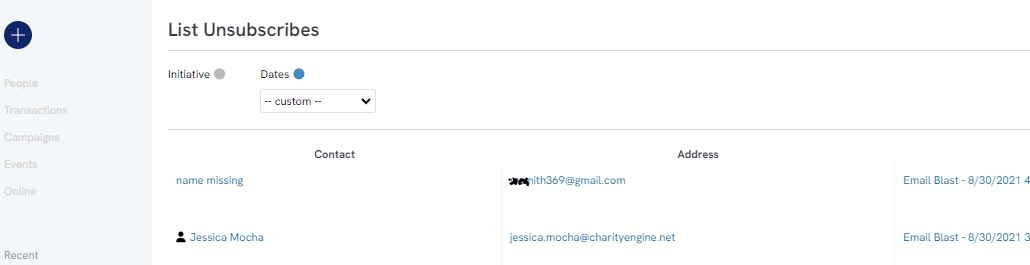
Optimizing Engagement-Based Sending
Email providers track recipient behavior. If a significant number of recipients ignore, delete, or mark emails as spam, providers may downgrade your sender reputation.
Best Practices:
-
Regularly prune unengaged contacts (e.g., no opens in 6+ months).
-
Fix typos in email addresses to reduce bounce rates.
-
Check deliverability reports frequently to identify trends.
Monitor Deliverability Reports:
-
Campaigns App > Popular Reports > Email Deliverability.
- Reports & Analytics App > Campaigns > Email Deliverability.
- Review bounce and complaint rates and take corrective actions.
- Assess SPF, DKIM, and DMARC settings if using a custom domain.
Review Delivery Rate trends to identify performance. Use the Failures and Bounce summary to see reason for failed delivery.
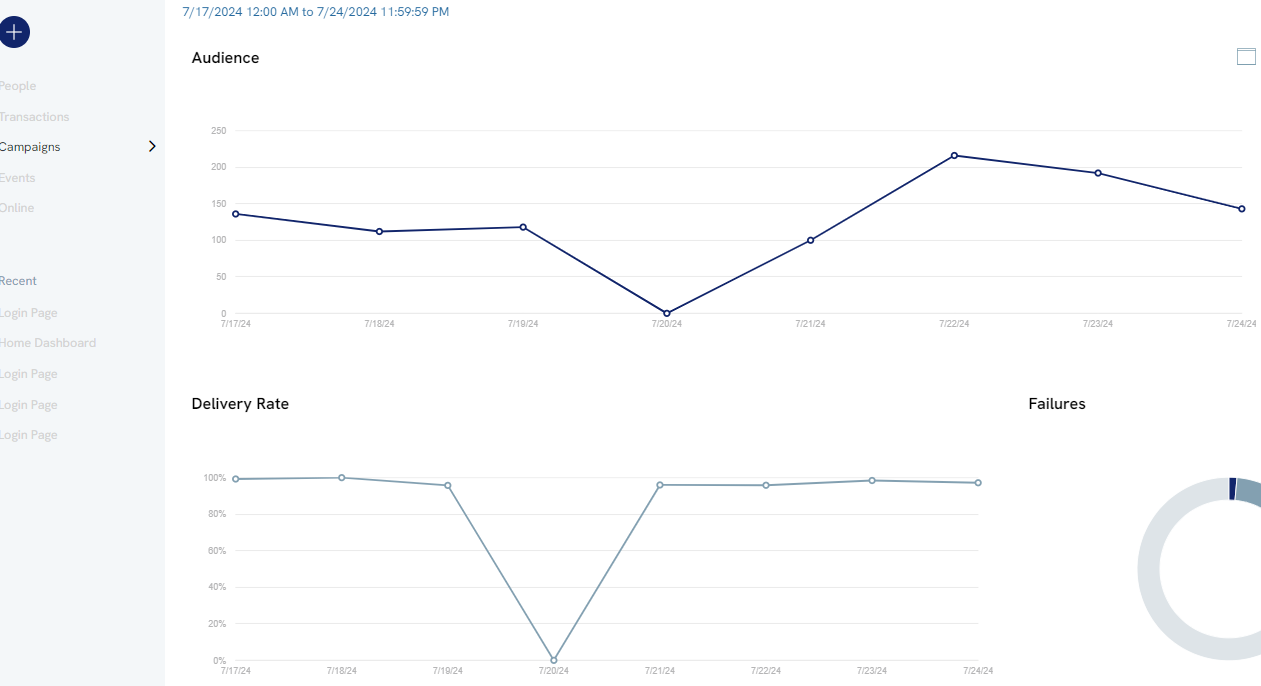
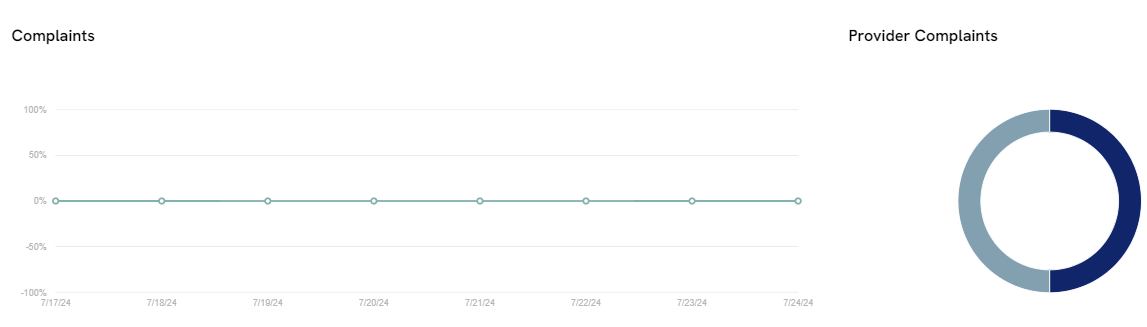
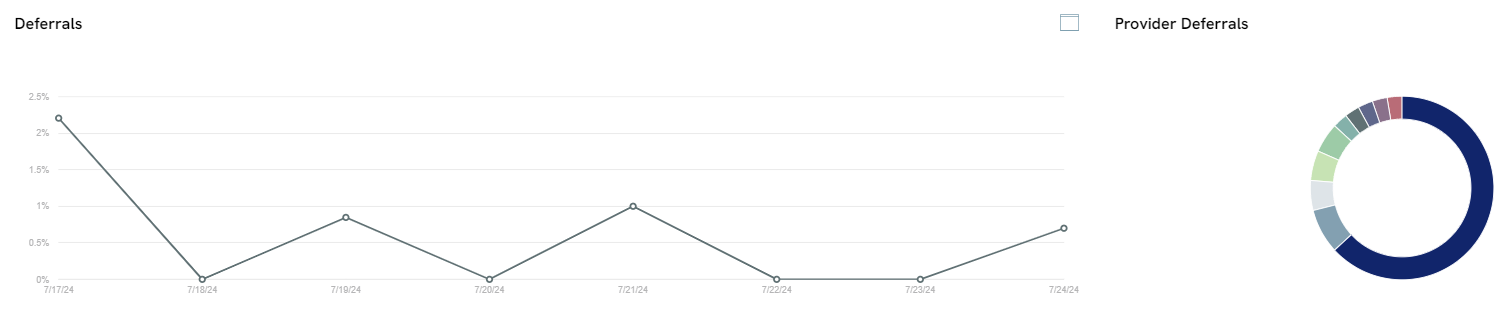
- Monitor Complaints (i.e. users who reported your email as Spam directly via the ESP). Industry best practice is to maintain rates below 0.01%.
- Deferrals will demonstrate ESPs that may be deferring or stalling delivery of your email over the course of hours/days.
- Finally, from this report, monitor the health of your SPF/DKIM/DMARC (if on a custom sending domain) and also check for configuration of email address verification and/or email validation.
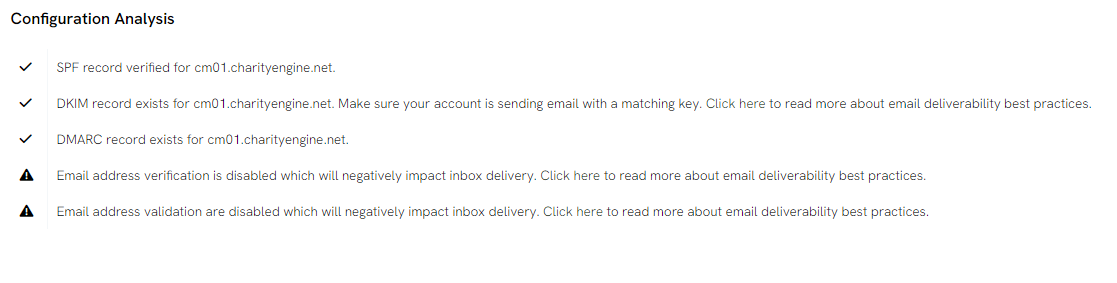
After reviewing the Email Deliverability Dashboard, take action on identified trends or issues. For deeper insights, navigate to Campaigns App > Create & Publish > Initiatives to analyze sent initiatives. Hover for summaries or click through for detailed transactional reporting.

 The Email List Health feature (Reports App > Campaigns > Email List Health) helps track deliverability trends and audience response. Monitoring Opt-Outs, Suppressions, and Spam Complaints is key to maintaining a strong sender reputation and ensuring emails reach inboxes instead of spam or promotional folders.
The Email List Health feature (Reports App > Campaigns > Email List Health) helps track deliverability trends and audience response. Monitoring Opt-Outs, Suppressions, and Spam Complaints is key to maintaining a strong sender reputation and ensuring emails reach inboxes instead of spam or promotional folders.
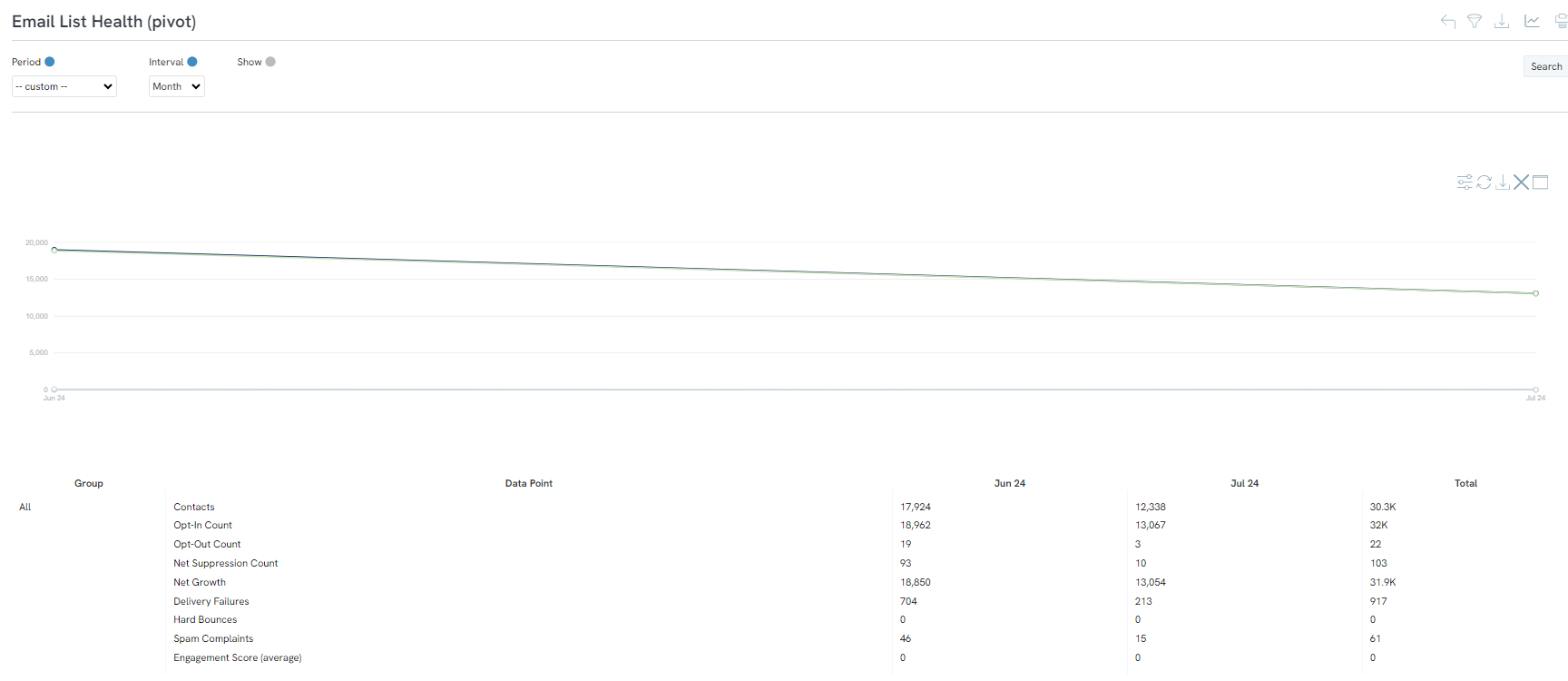
FAQs & Additional Materials
Q: How do I send an email to contacts who haven’t verified their email with our organization?
A: CharityEngine makes it easy to email unverified contacts. Follow these steps:
-
Create a Query for Unverified Emails
- Go to Automation > General > Queries > Create New
- Select Database Type: Contacts and Table: Email Address
- In the SELECT fields, add Contact ID, Email Address ID, and Verified
- In the FILTER section, set Verified = False to identify unverified emails
- Click SAVE to store your query
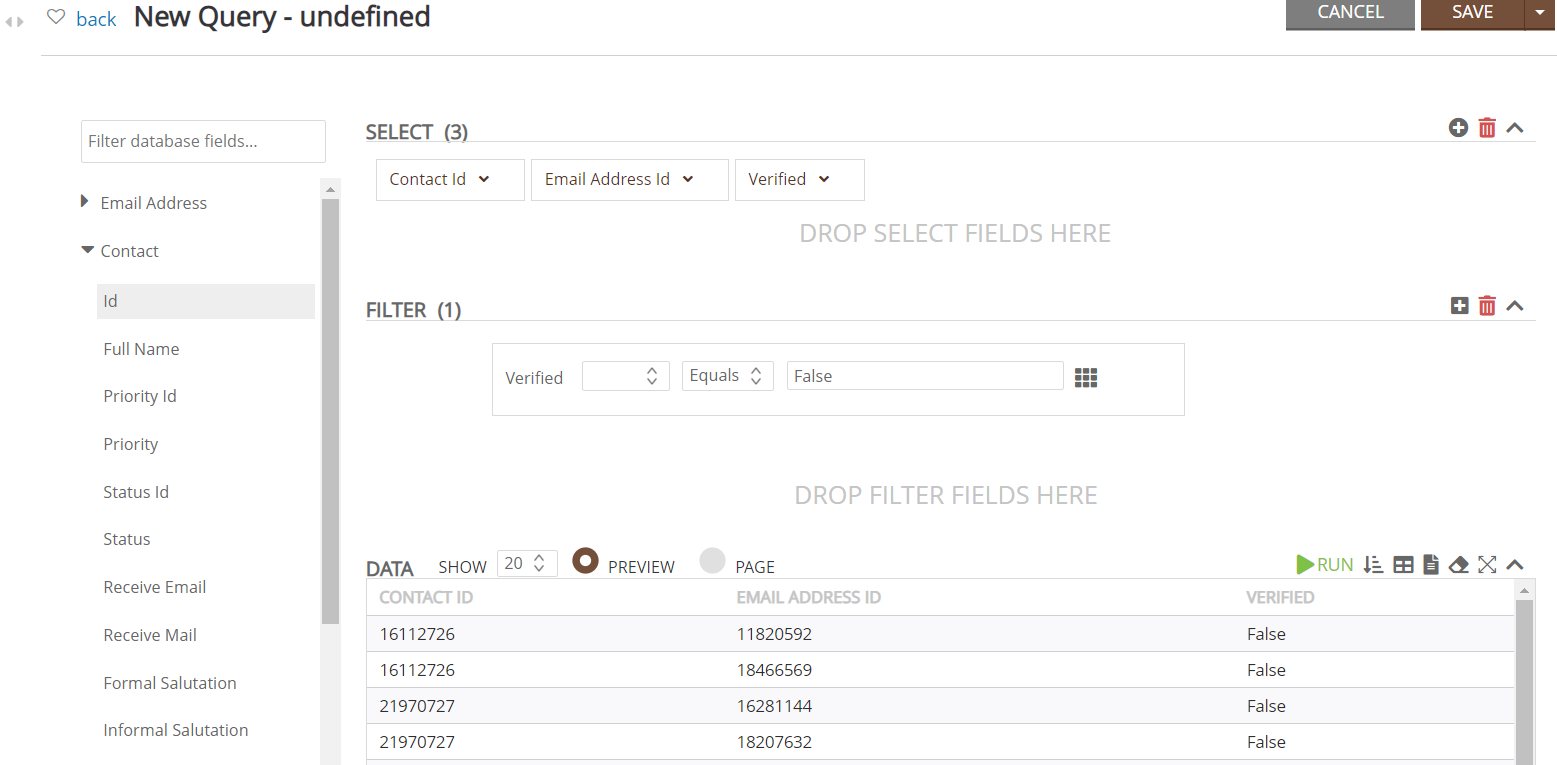
-
Create and Send an Email to These Contacts
- Navigate to Campaigns App > Create & Publish > Creative > Create New
- Draft your message
-
Include a Verification Link
- In the email editor, click on the Merge Tokens icon
- Search for Verification and select Contact.Email Address.Verification URL
- Click Copy Selected and paste the token into your email—this will generate a unique verification link for each recipient
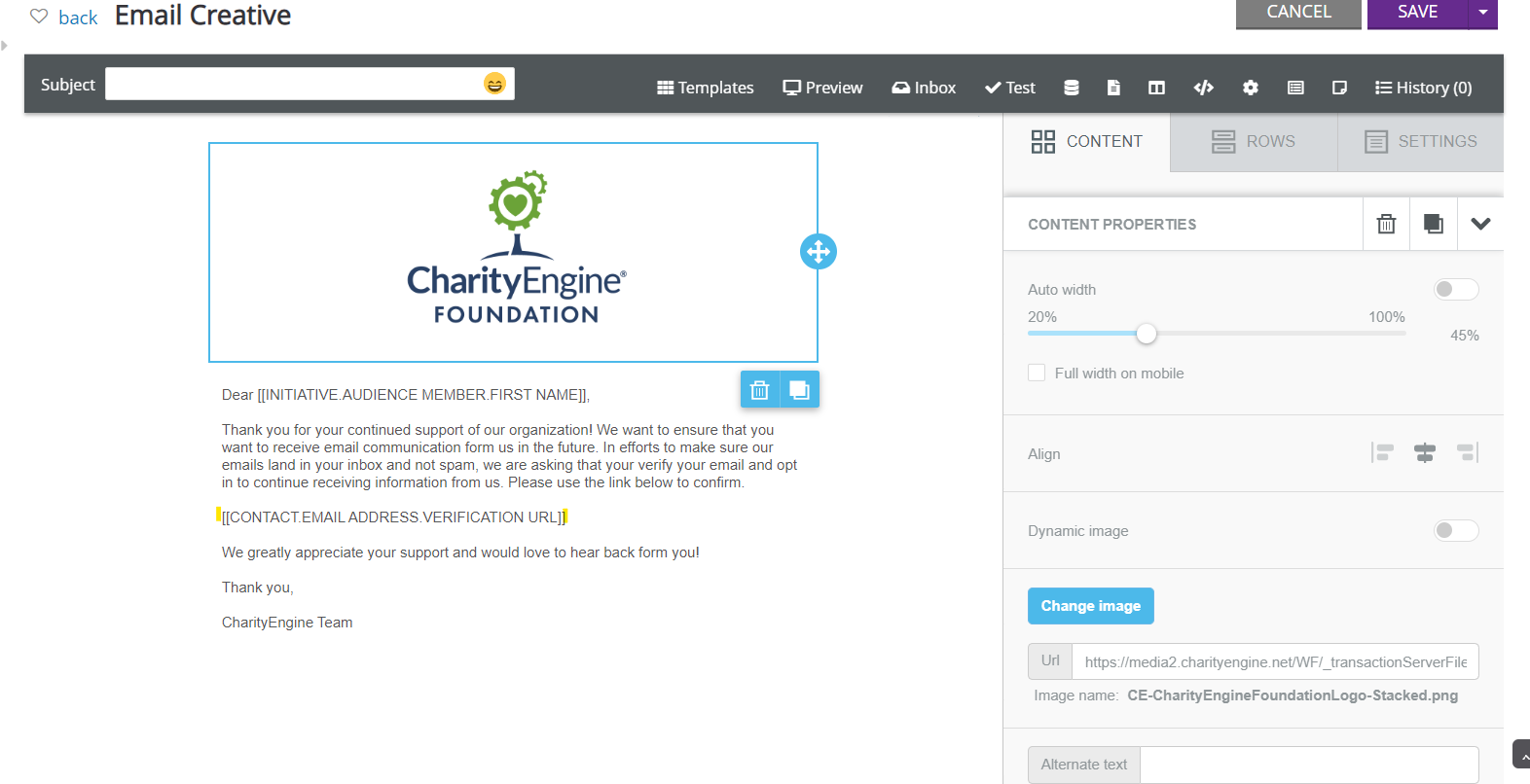
-
Send the Email
- Save your changes and initiate the email blast
- Select the audience source using the query created earlier
Q: How do I review and manage blacklisted emails?
A: While CharityEngine recommends adhering to blacklisting status, you can learn more about management best practices at Email Campaign: Email Blacklist Management.
Q: Why did an email fail to send?
A: CharityEngine provides integrated reporting to help organizations analyze and resolve failed email deliveries.
