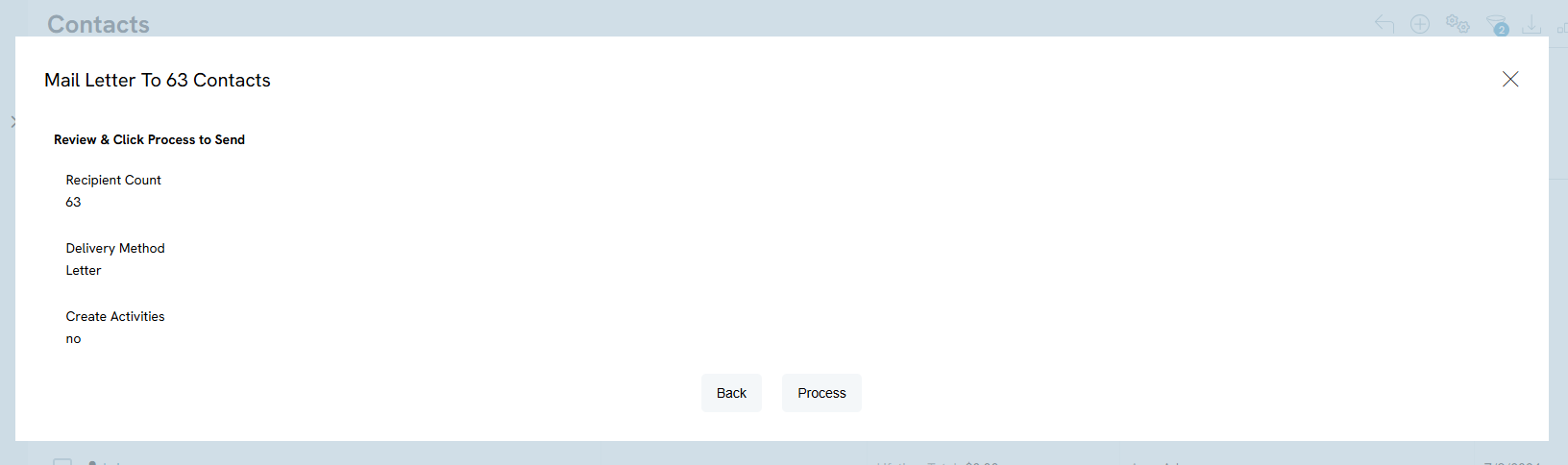Introduction
We know how important it is to communicate with your donors. While our Campaign Email Blast feature is great for bulk sending needs, on our CharityEngine transactions, contacts, and registration listing screens, users can easily send an email or generate a letter to a select group of contacts. This will save users time and can be used to generate invoices for pledges, send thank you letters to event attendees, and send emails to contacts on your LYBUNT report.
Table of Contents
Prerequisites
If you have a predetermined message, you can leverage below (as created in the Configuration App > Design & Message > Templates). If you do not have a readily available template, this flow will allow you to create custom content.
Instructions
To send an email or generate a letter from a listing screen use the filters to create a list. In this example we will leverage the Donations App but this can also be applied to the Contacts App, Events App, and other areas within CharityEngine.
Step 1: Navigate to the Transactions App > Transactions > Search & Manage > locate your selected population (i.e. transactions from 02/06/2021) > click on The Options Gears > Send Messages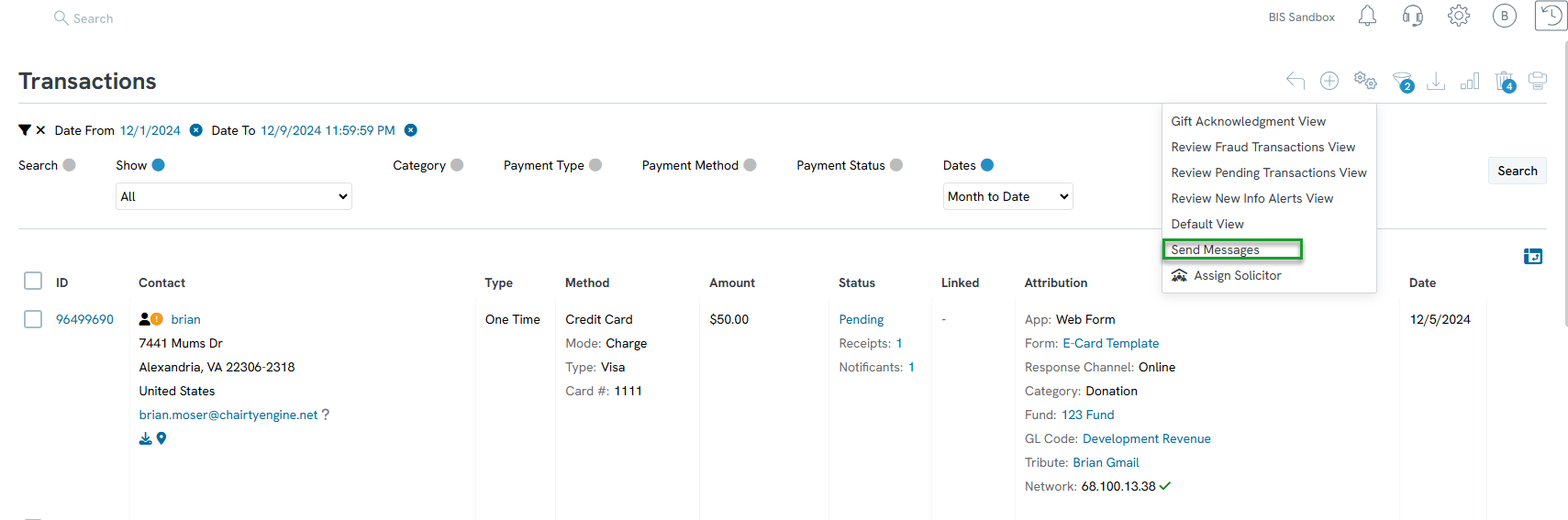
Step 2: A pop up will appear to select your delivery method and if you want to create an activity. Complete your selections and click NEXT. 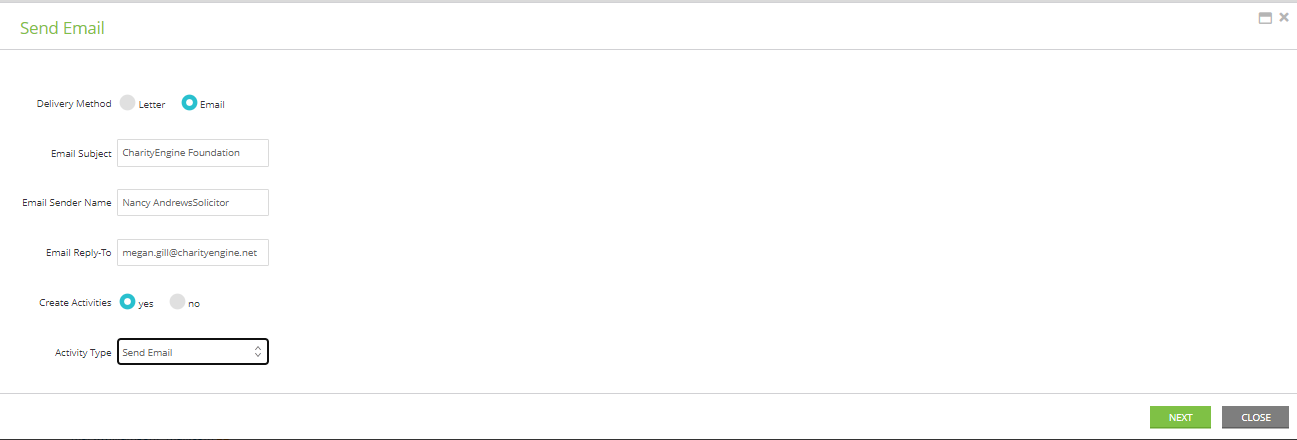
Note: the options on the contact listing screen will be different because you can do more from that screen. On the contact listing screen, you will be able to send an email or letter, send an email blast, a mail initiative, or SMS blast.
Note: If you select to create an activity, use the drop-down to select the type of activity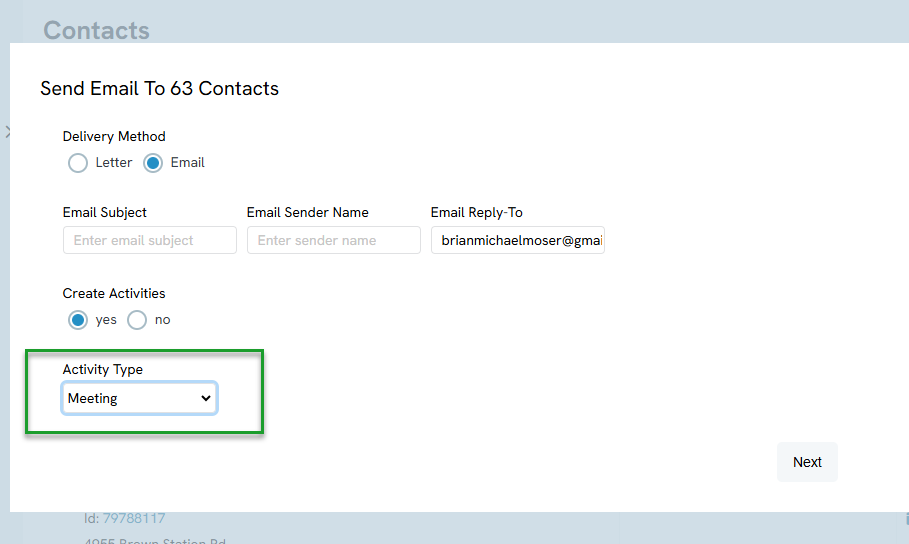
Step 3: Under Load Message, you can select an existing template or simply begin creating your message.
Pro Tip: Leverage the Tokens option to insert related tokens. Note, tokens available will be specific to the listing screen you are leveraging. For example, the tokens on the transaction listing screen will include transaction data and tokens on the event listing screen will contain event details.
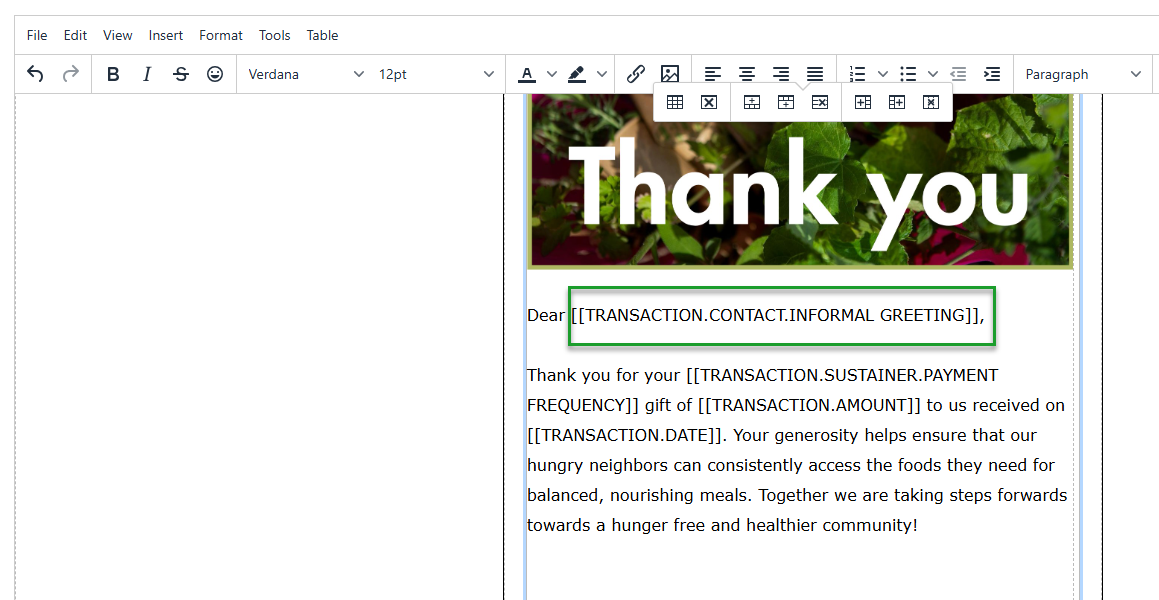
Step 4: Click Process and the communication will be sent.